Documentation
Introduction to Aether
Try It For Yourself
- Prerequisites
- Install and Configure
- A Simple Aether-Based Solution
- A More Complex Aether-Based Solution
- Adding Aether Connect
Aether UI User Guide
Set up Windows for evaluating Aether and Gather
This guide will take you through the steps required to get your Windows based computer ready to evaluate and use Aether and Gather in a Non Production environment. This is the same configuration that our internal developers use. It uses Docker images to host the processes within a self contained virtual environment. When that environment is deleted, all data will be lost.
System requirements:
- 64-bit, Intel based computer with at least 8GB RAM
- Internet connection
- Windows 10 Pro, Enterprise and Education (1607 Anniversary Update, Build 14393 or later).
- Both server and client browser are running on the same machine
- You have Administrator privileges
These instructions have been tested with Windows 10 Pro (1607).
Overview of the setup process
- Verify these ports are not in use: 80, 8000, 8443 and 5000
- Git is installed
- Docker and Docker Compose are installed. It helps if Docker can be run as a non-root user
Detailed Steps
In order to interact with the services via browser, the following ports must be available:
- 80 - for the Aether and Gather UI
- 8000 - for experimenting with the Aether REST API
- 8443 - for ODK Collect to connect to the server
- 5000 - for interacting with the CKAN Portal
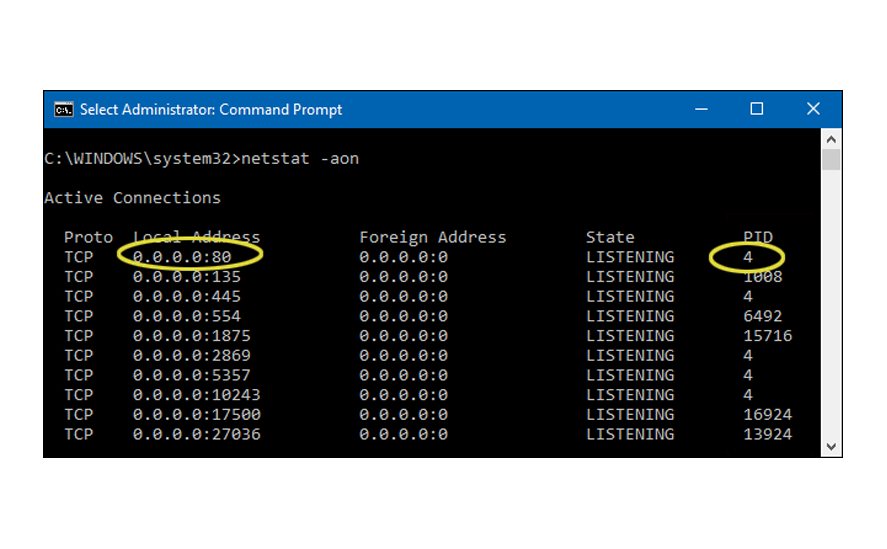 Verify Available Ports - Open the Command Prompt in Administrator mode, right-click and choose Run as administrator. Run the netstat command below and verify that the above ports are not in use. The screenshot shows what an in use port looks like. Terminate any processes using any of the above ports. Use the Process ID (PID) along with Task Manager to find out what application is using the port.
Verify Available Ports - Open the Command Prompt in Administrator mode, right-click and choose Run as administrator. Run the netstat command below and verify that the above ports are not in use. The screenshot shows what an in use port looks like. Terminate any processes using any of the above ports. Use the Process ID (PID) along with Task Manager to find out what application is using the port.
netstat -aon
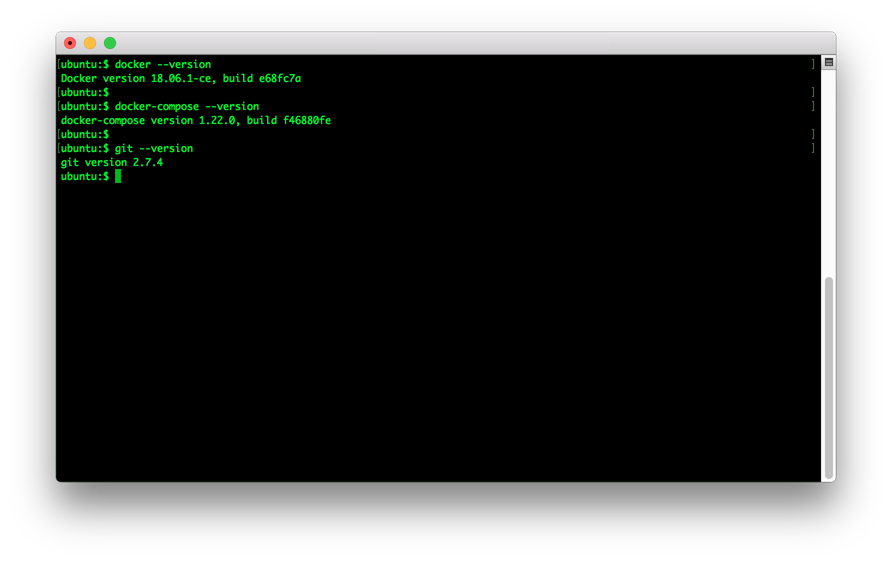 Verify Docker, Docker Compose and Git versions - These tools need to be installed in order to install and run the Gather and Aether services. Execute the following commands, verify the versions and go to the corresponding section for install instructions.
Verify Docker, Docker Compose and Git versions - These tools need to be installed in order to install and run the Gather and Aether services. Execute the following commands, verify the versions and go to the corresponding section for install instructions.
Docker version 18.x or newer Docker Compose version 1.20.x or newer and git version 2.7.x or newer
docker --version
docker-compose --version
git --version
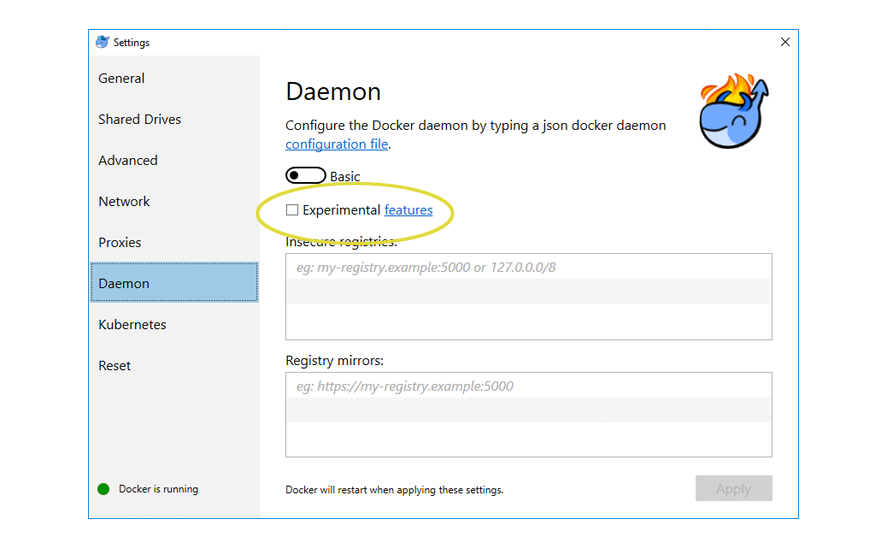 Install Docker and Docker Compose - A graphical installer for Windows is available on the Docker website. Please follow the Install Docker for Windows instructions. Docker Compose will also be installed with the installer. On the Daemon tab in Docker preferences, make sure that the Experimental features box is not checked.
Install Docker and Docker Compose - A graphical installer for Windows is available on the Docker website. Please follow the Install Docker for Windows instructions. Docker Compose will also be installed with the installer. On the Daemon tab in Docker preferences, make sure that the Experimental features box is not checked.
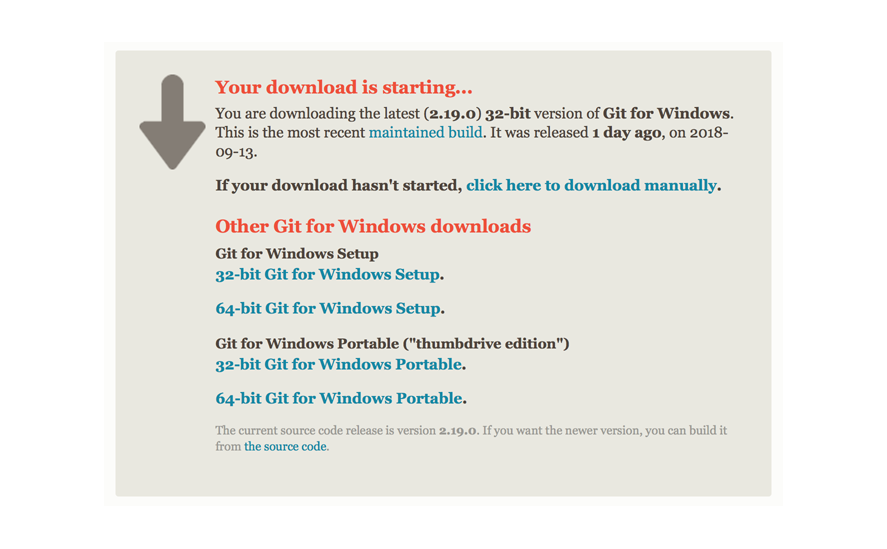 Install/Upgrade Git - Git has a graphical installer for Windows available on their website. Please download and follow the Installing on Windows instructions.
Install/Upgrade Git - Git has a graphical installer for Windows available on their website. Please download and follow the Installing on Windows instructions.
Congratulations!!! Your environment should now be set up to try Aether or Gather.