Documentation
Introduction to Aether
Try It For Yourself
- Prerequisites
- Install and Configure
- A Simple Aether-Based Solution
- A More Complex Aether-Based Solution
- Adding Aether Connect
Aether UI User Guide
Adding Aether Connect
So far we have set up mappings so that we can be sure that our data conforms to predefined contracts. We used schemas to specify these contracts, and then saw how the data was transformed into entities based on those schemas.
We’re now going to find out how we can get this mapped data to be published in real time. This is done by Aether Connect, which is a system that uses Kafka plus pluggable “consumers” in order to stream entities out to various destinations. Right now we have a consumer for CKAN and an SDK to enable anyone to develop their own.
Bringing up Aether Connect is just a question of enabling it on the relevant file options.txt:
## Kafka
ENABLE_CONNECT=true
AETHER_CONNECT_MODE=LOCAL
Then
You can check that this worked by opening http://aether.local/dev/producer/check-app in your browser. You should see something like this:
{
"app_name": "aether-producer",
"app_version": "2.2.10",
"app_revision": "608273ddf24124437deee1d5627a2ad015546b0b",
"now": "..."
}
Also opening http://aether.local/dev/producer/check-app/aether-kernel or http://aether.local/dev/producer/check-app/kafka in your browser.
You should see something like this:
{
"healthy": true
}
This is the health check pages for the Aether Producer, which sits between the Aether Kernel and Kafka, passing out entities as they are created. We can see that both kafka and aether-kernel have healthy set to true. This means that the Aether Producer has successfully communicated with both of them.
To check the current topics open http://aether.local/dev/producer/topics with the producer credential included in .env file.
We can also see that four topics have been created, Survey, Building, Household and Person. Kafka separates its data feeds into separate topics, and the Producer automatically creates a new topic for each schema in Kernel. The Producer has found the entities that were created when we submitted data using curl, and has passed them to Kafka.
So now that we have got some entities into Kafka, how do we get them out? That’s where we need a consumer. We’re going to use the CKAN consumer, so that we can watch our data get published to CKAN in real time. Starting the CKAN Consumer is pretty easy (clue: it rhymes with “flocker plompose”), but before we can do that we’ll need to take a short diversion so that we can get CKAN up and running.
Installing CKAN
We’ve included docker-compose configurations for both the CKAN Consumer and itself CKAN in the aether-bootstrap repository for easy installation. As with Aether, the images you need will be pulled from dockerhub. From the aether-bootstrap base folder, we’ll start by setting up CKAN.
Bringing up CKAN is just a question of enabling it on the relevant file options.txt:
## CKAN
ENABLE_CKAN=true
Then
scripts/start.sh
Now go to http://localhost:5000/organization and add a new organization:
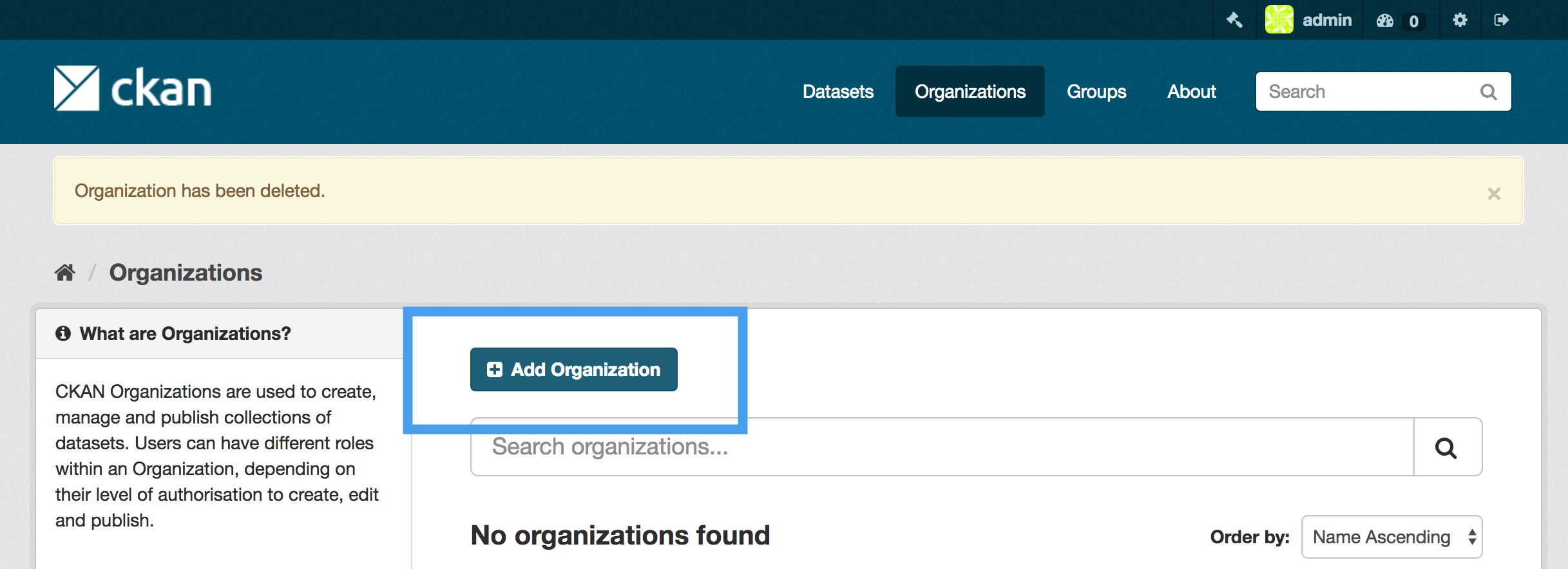
Name it eHADemo and click Create Organization.
Now that we have CKAN running, we need to turn to Aether Connect, the data publishing half of the Aether platform.
Setting Up the CKAN Consumer
In order to communicate with CKAN, the CKAN Consumer needs an API Key. This can be found in the CKAN User page at http://localhost:5000/user/admin:
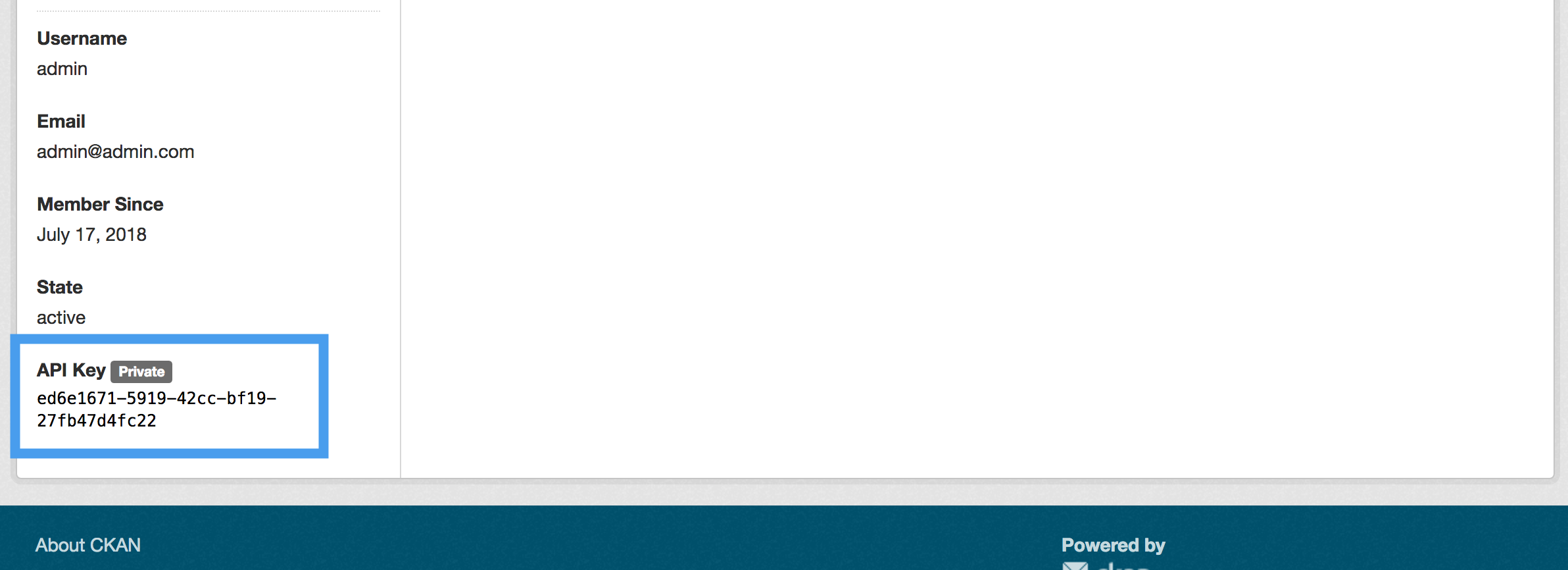
If it’s not present you can regenerate it in this page http://localhost:5000/user/edit/admin, clicking on Regenerate API Key.
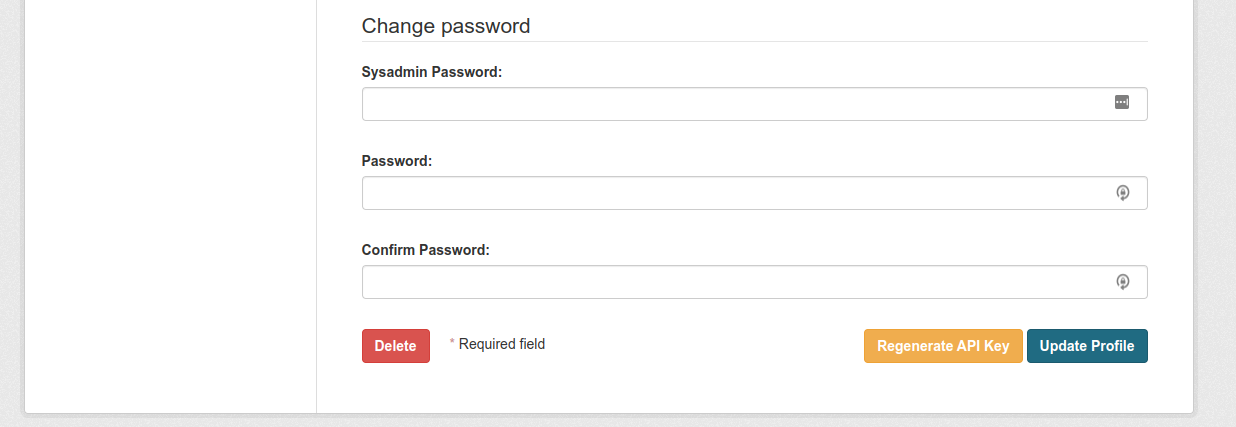
Now you need to set up it in the CKAN Consumer. Using the consumer API usually on http://aether.local/dev/ckan-consumer, register the following artifact.
POST http://aether.local/dev/ckan-consumer/add
{
"id": "ckan-id",
"name": "CKAN Instance",
"url": "http://ckan:5000",
"key": "[your-ckan-api-key]"
}
Submit Some More Data
If you want to see how data is published to CKAN in real time, you can re-submit the data via curl:
curl -H "Content-Type: application/json" \
--data @assets/resources/submission.json \
http://admin:adminadmin@aether.local/dev/kernel/submissions/
Create a view in CKAN
If you now load the datasets page for our organization and see the various types of entities: http://localhost:5000/dataset. We’re going to create a map of the Buildings which have been submitted.
- Select Building from the Dataset screen. You should see metadata about the Dataset.
- Under Data and Resources click on the resource titled “Building”. You should see a data dictionary for the resource.
- At the top of the page, press the button titled Manage with a wrench icon. This will open a tabbed page about the resource.
- Select the tab titled Views.
- Press the button titled + New View and select Data Explorer from the dropdown.
- Give the view a title like “My View” and select Add at the bottom of the page.
- From the menu of views, select the view you just created. At the bottom of the page, you should see a “View Preview”
- Above the data, there are view types like Grid and Graph. Select Map.
- In the menu to the right of the map, select the Latitude and Longitude fields and press Update.
- Enjoy your map!
Recap
- we learned about Aether Connect, and how it consists of the Aether Producer, Kafka and Aether Consumers
- we started Aether Connect and saw the Producer’s status page
- we set up a local instance of CKAN
- we ran the Aether CKAN Consumer, learned a little about how it’s configured, and saw how it feeds data to CKAN